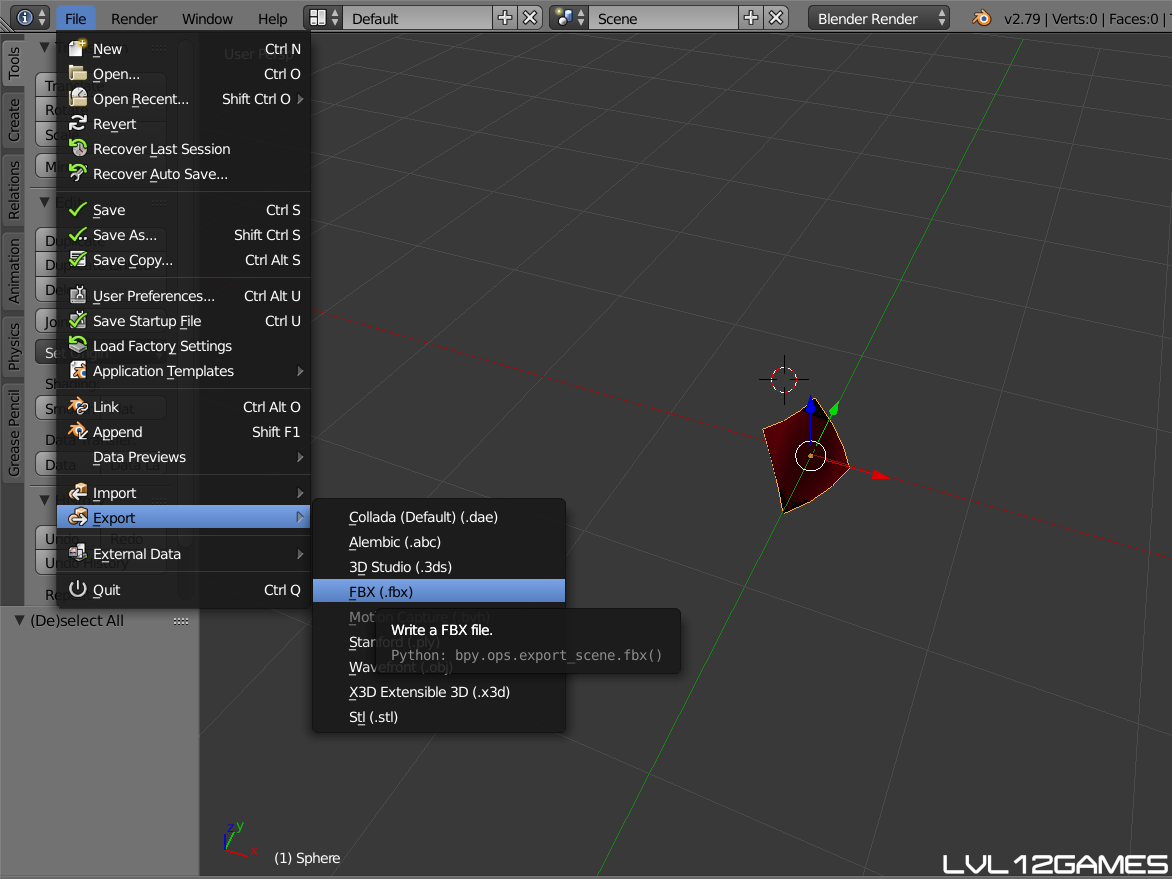
After all this trial and error with Blender, I’m finally starting to get things moved properly into Unity. Here’s how:
- After building your object in Blender, make sure you delete the camera and lighting in the scene. If you don’t, the lighting will interfere with you Unity scene and the Blender object’s camera can override the one in Unity.
- Do whatever UV unwrapping, texture painting or baking you need on the object (see how to bake an object’s texture here). If you want the object to have materials in specific spots, this is when you would assign them.
- Click “File” > “Export” > “FBX” and save the file where you can access it (see the image above).
- Open Unity.
- Open your file explorer and locate your object’s FBX file.
- Simply drag the file into the Unity window and into the asset folder. I like to drag mine into the “Models” folder.
- If Unity understands the materials attached to the FBX file, you’re done. If not, you’ll have to assign materials created in Unity to each material slot kept in the object. I like to add unity materials to my Blender objects regardless. These will be located in the object’s mesh renderer component and should still be mapped according to how they were in Blender.
- If you baked an image texture, drag it from the file explorer into Unity, the same way you did the object. To attach it to the object, move an instance of the object into the scene view. Then, simply drag the image over the object. If you did everything right during the baking process, the image will map with the proper orientation. If it does not keep the orientation, try the bake again and retry the entire FBX process without changing anything during the process.
Some of the things I have learned:
- Before exporting a Blender object to .fbx, make sure it is in the same orientation as your Unity game (i.e. x,y orientation, y,z orientation, etc.). I kept building objects in y,z orientation while my game was x,z orientation. While my prefab looked normal, the object loaded in the wrong orientation when pressing play on the game. To easily change the orientation in blender, first change your perspective to the correct orientation using the numpad. Then use the CTRL + R + (X, Y, Z) shortcut to correctly orient your object. Or use the rotation tool if that is easier for you.
- The easiest way to get an object into Blender with materials is to assign the materials you want and simply export it to a .fbx file. I only try other methods if this doesn’t work and if I can’t add Unity materials to the material slots in the object’s mesh renderer.
- Texture paint is probably a lower poly way of applying detail to an object. Rather than create a 3D scratch, hole, etc., paint it on there. I have baked textures to achieve a similar effect.
Thanks for reading. Comment with questions!
– LVL12